|
Everdrive. For years this very word has meant an endless world of possibilities for owners of earlier home consoles. Now, that same quality and near limitless potential is available for your Nintendo 64. Everdrive 64 is one of the best things you can buy for your Nintendo 64 system and this page will cover everything you need to know about the device.
Introduction
The Everdrive 64 is a flash cart developed by the Ukrainian programmer Krikzz. It's similar in some ways to an emulator, only you play your Nintendo 64 games on your actual Nintendo 64 system instead of on your computer. The device is very user-friendly and requires no software to use. You simply download the games you want, drag and drop them onto an SD card, put this SD card into your Everdrive 64, and then play them. It's a much more authentic experience as the games run 100% like they should without any of the problems that emulation brings. With Everdrive 64 you can play games released in your region, import games from other regions, homebrew games, unreleased games, hacks of games and even NES games. The only real limit with the Everdrive 64 is the size of the SD card you use. If you're a big fan of the Nintendo 64, then the Everdrive 64 is the perfect product for you and I couldn't recommend it anymore.
The official Everdrive website has a full list of all the online stores that carry Everdrive products. In addition to that they can also be purchased off the official website. Although there's a lot of choice as to where you can buy an Everdrive 64, I think it's pretty clear that the official store trumps the rest. The official store is of course run by Krikzz himself. Being official, it's less likely the store will run out of stock, and the odd chance that they do run out, they will restock faster. They ship worldwide from the Ukraine and they have the lowest prices. For the price you pay and the quality you receive, they are the absolute best value out of all the Everdrive dealers.
During the summer of 2013 I ordered my Version 2.0 Everdrive 64 from the Krikzz store which was called Retrogate at the time. Here's what my order looked like:
Everdrive 64 - $99
CIC-6102 installed - $15
US Shell - $15
Shipping to Canada - $5
That's a total of $134 and it was 11 days from the time I made the order to the time I was holding the device in my hands. Here's what I received:


Nothing but the best from Krikzz. The Everdrives from Krikzz comes with custom labels on both sides of the cartridge. The top also has a slot cut for where the SD card is to be inserted. The device looks great! My Everdrive 64 came in a standard grey cartridge but they have recently switched to red cartridges.
Although there are many other Everdrive dealers, I feel a lot of them are overcharging. As you can see with the above, a ready to play Everdrive Version 2.0 was $134 for me. Unfortunately the other Everdrive stores feel it necessary to attach a premium for no reason. Some of them include extras like the SD card, stickers, a case, a sheet of instructions, a paint job, or sometimes nothing extra at all. None of this stuff, besides the SD card, is necessary so don't bother with them. I'm sure these stores are reputable; it's just too bad they also happen to be greedy.
There's just one thing you need outside of the Everdrive 64 device to start playing, and that's an SD card. Without one, you can't do a thing with your Everdrive! The SD card you need isn't anything special; just get the best priced SD or SDHC you can find from your local Wal-Mart or The Source. You'll ideally want one that's 8 GB or 16 GB. Anything smaller than 8 GB means you won't have enough space to fit the entire library on it, and anything larger than 16 GB means you're going to have lots of empty space as larger than that is overkill. Nintendo 64 ROMs surprisingly aren't that big. For example, the entire North American N64 set of 296 games takes up only 4.46 GB. There are 388 worldwide N64 releases, then of course there's Prototypes, Hacks, Homebrew, NES, etc. The decision is of course yours but 8 GB should be just right for the average gamer.
Choosing the Right Everdrive Version
When buying an Everdrive 64 you have two choices to pick from. There's the Everdrive 64 Version 2.5 and the Everdrive 64 Version 3.0. Both devices are very similar and run the same OS, but the 2.5 is more like the standard model while the 3.0 is the luxury model which has a few additional and more costly features that the 2.5 does not have. As expected the 3.0 is more expensive than the 2.5. Here are the main differences between the two devices:
- 3.0 has improved compatibility and can play two games that the 2.5 cannot. These titles are Pokemon Stadium 2 and Doubutsu No Mori.
- 3.0 has an added save battery which means saving your game progress is a little faster. When you've finished playing a Nintendo 64 game on the 3.0, you can just save, quit and power off the console exactly like you'd expect. With the 2.5 you'd save, quit, reset the console, and then once you've gotten to the Everdrive menu you can power off.
- 3.0 includes a USB port on it while 2.5 does not. The USB port is used for game development and serves no purpose otherwise.
I provide in depth information on all of these points further on in this guide. If you want to play and enjoy either of those two games mentioned, or you like the more convenient saving then go for the 3.0. If you can live without those few extra features then the 2.5 is for you.
UPDATE: Everdrive 64 Version 2.0 has recently been discontinued. It's still the most popular Everdrive 64 out there and is still supported. The Everdrive 64 Version 2.5 has taken its place. The difference between the 2.0 and the 2.5 was that with the 2.0 the USB port could be added optionally but with the newer 2.5 it's no longer possible. Both devices also have slightly different board designs. Otherwise these devices work, run, and play the exact same way. Whenever I write Everdrive 2.0 in this article I'm refering to both the 2.0 and the 2.5.
UPDATE: In 2019, Krikzz released the Everdrive 64 X7, which replaced the older version 3.0. For the most part, the X7 seems to be the same, though it does sport a new UltraCIC III which replaces the older UltraCIC II. The Everdrive X7 also gets its own OS updates, separate from the older 2.5 and 3.0 cartridges. All the information above about the 3.0 still applies to the newer X7.
N64 Copy Protection and the UltraCIC


Like the NES and SNES before it, the N64 uses a security lockout chip (CIC) to protect against piracy. The N64 will not boot a cartridge game if a real Nintendo CIC chip is not present. This posed a problem for the earliest versions of the Everdrive 64 which needed a donor CIC chip in order to function. The recommended chip for Everdrives was the CIC-NUS-6102. Nearly the entire N64 library works on the Everdrive 64 using just this CIC chip, but a few games like Jet Force Gemini had anti-piracy checks which would cripple the game or prevent it from booting if the incorrect CIC chip was used. There are patches for those games to remove the anti-piracy checks further down this article, but thankfully an alternative was developed.
MarshallH lead an effort to decap and reverse engineer the CIC chips found in N64 cartridges and the console itself, resulting in the open source project called UltraCIC. This amazing technology allows for the Everdrive 64 to be region free and run every retail N64 game without issue, including Rareware's games with anti-piracy. The UltraCIC II found in some older Everdrive 64 cartridges uses a physical toggle switch to change between NTSC and PAL, with the newer UltraCIC III doing everything automatically, no switch required.
- The earliest versions of the Everdrive 64 1.0, 2.0, 2.5 and 3.0 made before 2015 came with a donor CIC.
- The Everdrive 64 2.5, 3.0 and X7 made after 2015 should come with an UltraCIC.
- The UltraCIC II utilized a physical NTSC-PAL switch, the UltraCIC III handles region switching automatically.
If you buy an Everdrive 64 today, it will definitely have an UltraCIC in it, meaning all retail games should work properly on it (except for games with saving incompatibilities).
For those who have obtained or already own an older model Everdrive 64 and it has an original CIC chip in it, it is possible to purchase an UltraCIC chip from sites like Aliexpress or program one yourself. Sometimes the CIC chip was installed with a socket, this makes it possible to swap it with an UltraCIC without soldering. If your Everdrive 64 has a soldered donor CIC chip, it will require desoldering either by yourself or finding someone with those skills to perform a chip swap.
We also have a page which sorts the retail N64 library by the CIC chips each game used. You can find that page here
Setting Up your SD Card for Everdrive 64
We will guide you exactly on how to get your SD ready for your Everdrive 64. These steps only touch your SD card. This means that you can do them now, even if you're still waiting for your Everdrive to arrive in the mail.
Step 1: Format your SD card
Your SD card will need to be formatted before the Everdrive can use it. If there's anything on your SD card you'll want to make sure it's not important. It's going to be deleted when you format the SD card. Users running Windows can use these steps:
Insert your SD Card into your computer. Then open up My Computer and find your SD Card. Right click it, and pick Format. You'll want the File System to be FAT32 and make sure Quick Format is checked. Leave Volume Label blank. Then click Start. Your SD card should be formatted and ready in no time at all.
If you need help with formatting your SD card then click here for a more visual description.
Step 2: Add the OS
Go to this page right here.
That above link leads you to a page with several Everdrive 64 OS's for download. You can pick whichever one you want; though ideally you'll want the newest one available because it will have the most features. At the time of the writing of this article, OS version 2.09 is the newest. Click download on that OS.
When it's done downloading, you'll need to extract it with Winzip or a similar program. Once it's extracted you'll have a single folder called ED64. Drag and drop this folder into your SD card.
Step 3: Add your ROMs
Your SD Card is now ready. The last thing you need to do is the fun part. Add whatever games you want to play. Just go to your favourite ROM website and go on a downloading-spree. If you want to get a large amount of ROMs at once, then look for one of those "N64 Goodsets". These are folders packed full of nothing but N64 ROMs. They can save you a lot of time. If your Everdrive 64 has an UltraCIC, you may want a "No-Intro" set which has verified clean dumps of every N64 game, including ones with anti-piracy checks. The UltraCIC makes these games compatible without the need for patching.
When you add ROMs to your SD Card, you just drag and drop like before. Don't put them into the ED64 folder though as that's where all the OS stuff is kept. The Everdrive 64 does read folders, so you can create your own to organize your games if you want. You can pack your SD card almost as full as it can get, though you'll want to leave a bit of space for save files and other things. Leaving 50 MB free should be more than enough.
When all is ready, insert your SD Card into your Everdrive. The SD card's front label should be facing out the same way as the front of the cartridge, with the gold contacts to the back. You can add games as often as you like, just never remove the SD card while the Everdrive is in the N64 system and the power is on. With that said, your Everdrive is now ready. Enjoy! That's not the end though; we have lots more to say about the device.
About the Everdrive
When you start your device up, you'll be greeted by the Everdrive menu:
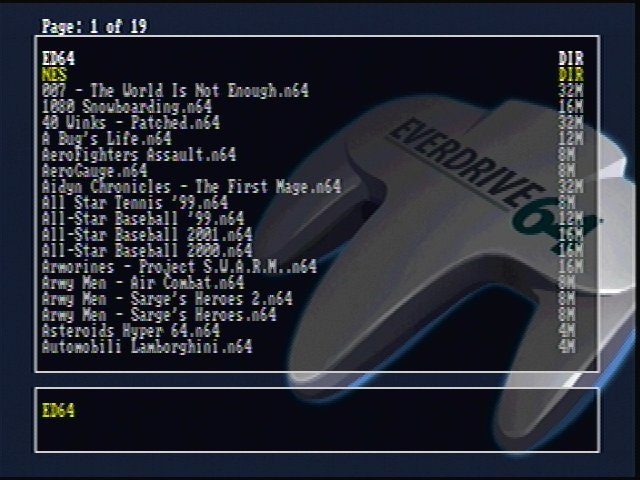
Now we're going to show you exactly how the menu works.
Navigating the Everdrive Menu
Note that this control layout information applies to OS versions 2.0 and onward. It differs a bit for older versions.
D-Pad or Control Stick
Up/Down: Navigate Menu
Left/Right: Switch Page
A Button: Game Menu/Open Folder
B Button: Go Back
Z Button: Open/Close Main Menu
Start Button: Automatically start the last ROM you played
C-Button Left/Right: For going back/forward when entering Gameshark Codes
The Main Menu
When viewing your normal game list, you can press the Z-Button to bring up the Main Menu. It looks like this:
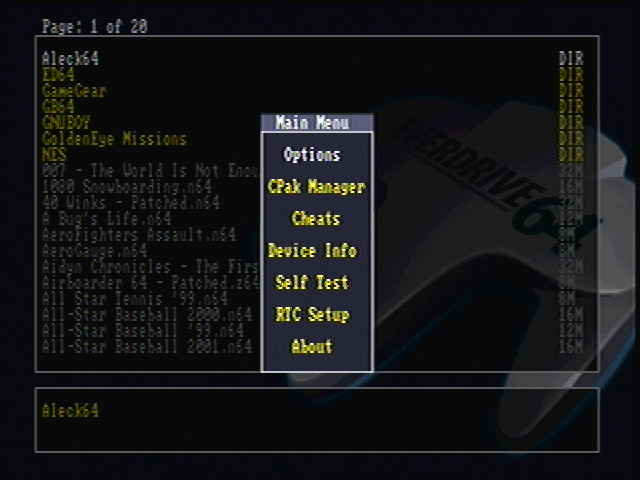
Yes we will cover what each choice in the main menu does. We'll start with the options.
Options
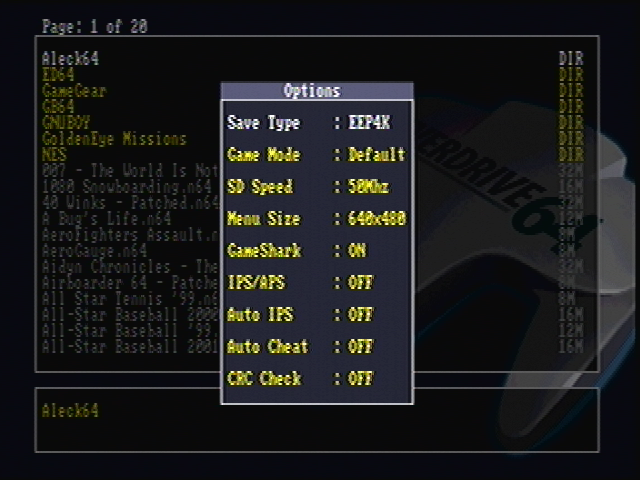
This brings up a lot of choices. First on the list is the Save Type. There are several different ways that Nintendo 64 games handle their saving. The Everdrive 64 will auto-detect what each games save type should be. The Everdrive 64 will pick the correct save type 99% of the time, so for those remaining games you will use this option here to change it. Next on the list is Game Mode, which is an option for switching the region between PAL and NTSC. Your Everdrive is already configured to your region so you'll want to leave this alone unless of course you're trying to play a game from a different region. Next on the list is SD Speed which controls the speed at which the Everdrive reads the SD Card. It's already set to the fastest speed available so you can leave it alone. What you don't want to leave alone is the Menu Size. Switch it from 320x240 to 640x480 just because it looks a lot nicer. Gameshark is another option you'll want to change, so move it to on. More information about Gameshark and Cheating can be found later in the article. CRC Check can be switched to Off, as the Aleck 64 games are unable to boot otherwise. The remaining choices cover patching, but we'll show you how to do that manually so you never even have to touch these choices.
CPak Manager
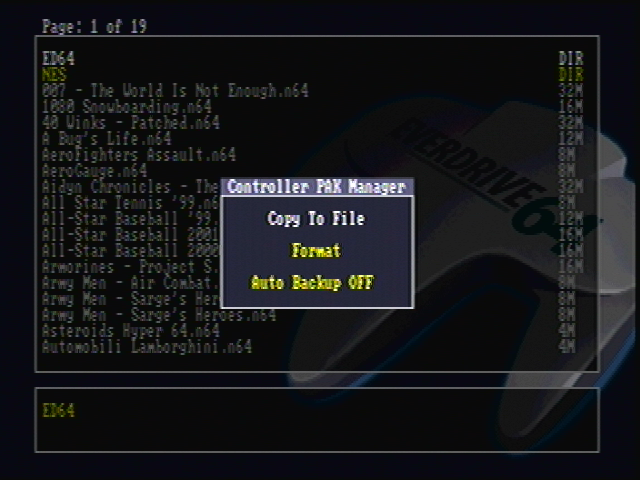
Next on the main menu is the CPak Manager. The Everdrive 64 allows you to effectively back-up one controller pak at once, and more if you use your PC. The first option Copy to File does exactly that. It makes a copy of all the saves on your memory card and saves them as a single file known as JOYPAD1.MPK. The next option, Format, will clear your memory card of any saves on it.
To find your file JOYPAD1.MPK, go into the ED64 folder and then go into the CPAK folder. It will be saved right there. You can press the A Button on it and you will have the option to write the file to your memory card. Next time you have your SD card connected to your computer, you can copy JOYPAD1.MPK to your computer and then it's backed up. Using this feature of being able to save and write to your memory cards, as well as the aid of your computer to back up your save files, you can get away with using a single memory card to store all your N64 saves. This can be especially helpful for some games that are memory hogs.
I do recommend that you back everything up. When you save a memory card to the Everdrive, it always uses the name JOYPAD1.MPK, so the previous JOYPAD1.MPK get's overwritten. Be careful as you don't want to accidentally delete a memory card full of important saves.
Cheats
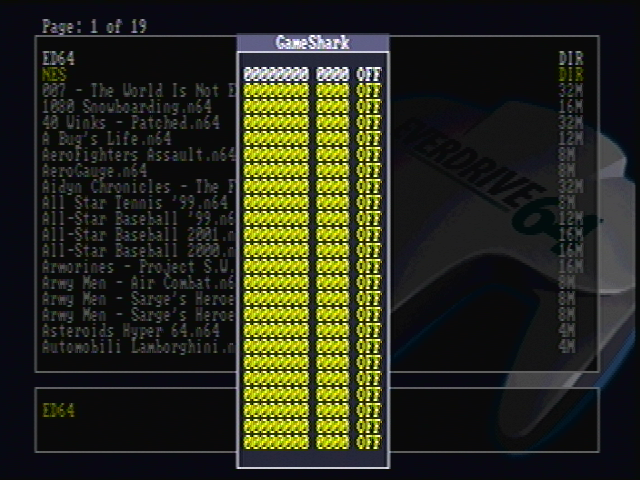
A fairly new addition to the Everdrive 64 is the support of some Gameshark codes. The Gameshark support was originally very basic but it has been improved upon a lot since then. Support is very good but still not 100%. There's currently two ways you can add cheats.
The first way is best if you want to use just a few codes and plan on changing them often. Press the Z Button to bring up the Main Menu and go to Options. Turn Gameshark to ON if you haven't already. Now find the game you want to cheat in. Press the A-Button on it and choose Select Only. Now Press the Z Button and go down to Cheats. Now type in all the codes you want to use and make sure to turn them all on. When done Press B twice to exit all the menus and Press the Start Button to begin your game. You can quit and start playing this same game as much as you want and the cheats will stay, but as soon as you play a different game the cheats will be deleted and will need to be entered again.
The second way of cheating is much easier, especially if you're using lots of codes at once. On your computer open up the program Notepad. Now copy and paste all the codes you want into this notepad file. Just copy the actual codes, not the titles or instructions. When done give this file the exact same name as the ROM on your Everdrive. For example if you have "Super Mario 64.z64" then your notepad file needs to be named "Super Mario 64.txt". Now drag and drop this saved notepad file onto your Everdrive's SD Card. Start up your N64, find this text file and Press the A button on it. Then select Load Cheats. All the codes you entered will now be on the Cheats page and they will be turned on. You can now go to this page and turn them On or Off as you please. When you're ready to play your game press the Start Button.
If you want an additional way of cheating or the codes you tried were not working, then you can try Trainer ROMs. These are ROMs that have interactive cheat menus that have been added to them and don't require any codes to work. Trainer ROMs often have [t1] or [t2] listed after their name.
Device Info
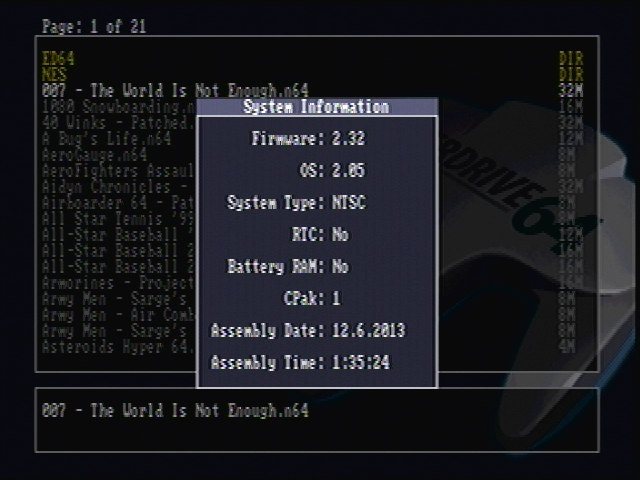
Nothing amazing here, this option just gives you a bit of information about your device.
Self Test
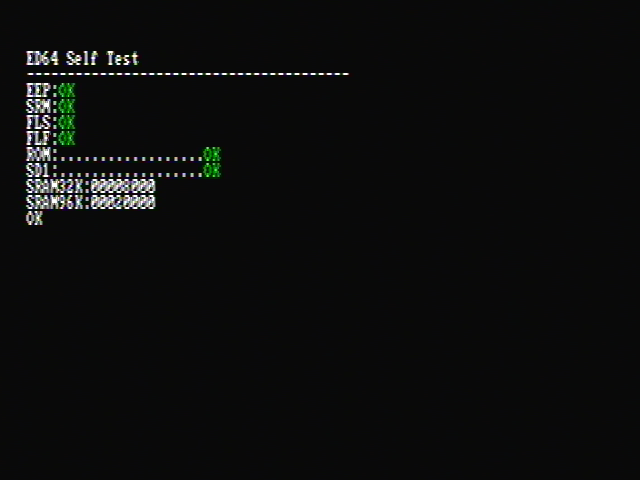
The Self Test option is for diagnosing any issues with the Everdrive 64. If you're having any problems then you may be asked to run this and see if anything is detected.
RTC Setup
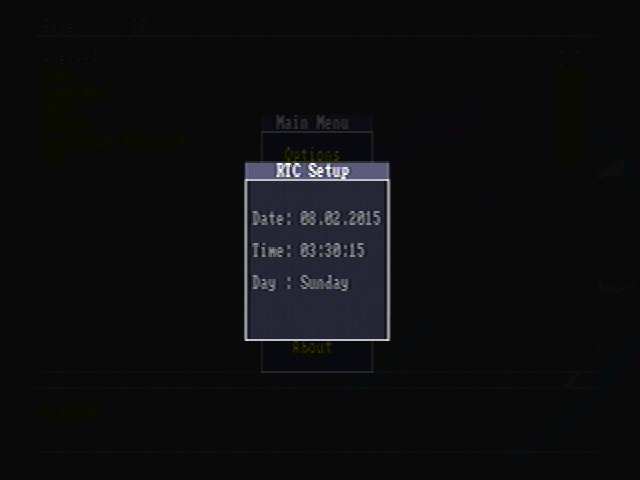
If you're using an Everdrive 64 Version 3.0 then this option will be listed. Use another Version and this won't be on the Main Menu. RTC Setup is for setting the date and time for games that use a real time clock.
About
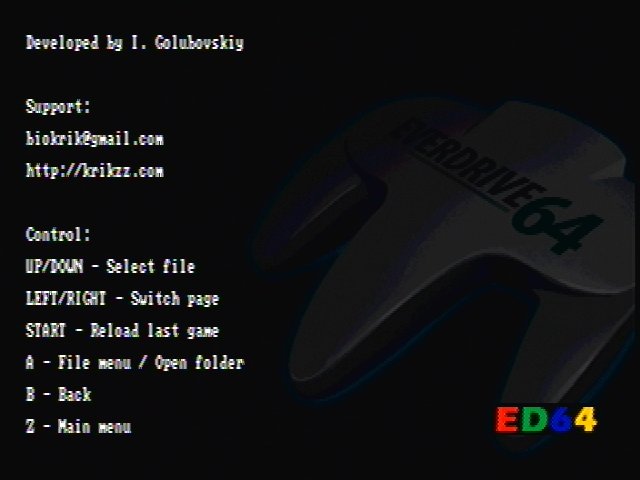
This just brings up a screen that tells you the controls and who is responsible for the genius invention of the Everdrive.
Game Info
Pressing the A-Button on any ROM will bring up a different menu as shown below.
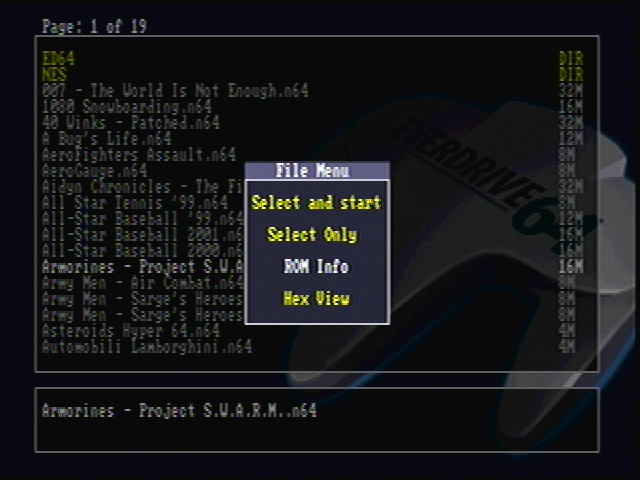
Select and start is the option you'll definitely pick the most as it's the one that starts the highlighted game. Choosing Select Only will set that game as your last played game. ROM Info brings up a page of useful information about your ROM. It will let you know the region your ROM is set to and the save method that the Everdrive detects. The last option Hex View lets you look at the Hexadecimal code for the ROM, should you ever want to do that.
How the Everdrive Saves
There are two major ways that Nintendo 64 games would save game progress. Some would save directly to the game cartridge, and some would save to a memory card instead. The Everdrive 64 can store all the on-cart save files you want, but the Version 2.0 and Version 3.0 do handle things a little differently.
Let's say you're playing Banjo-Kazooie on the Everdrive 64 Version 3.0 and want to quit. You'd save your game and then you can just turn your N64 system off. The Everdrive 64 Version 3.0 has a save battery inside it which your Banjo-Kazooie file would be saved to. The next time you started your Everdrive Version 3.0 the Banjo-Kazooie save would be automatically moved from the Everdrive 3.0's battery to your SD card where it's backed up for good. The purpose of the save battery is to hold the very last save you made as all save files will be moved to the SD card the next time you start your Everdrive 3.0.
The Everdrive 64 2.0 is a bit different. Since the 2.0 does not have a save battery it will need to return to the Everdrive menu in order to record your game progress. If you're playing a game with built-in saving such as Banjo-Kazooie, then once you save your game in-game, DO NOT power the N64 system off. Instead hit the reset button. An Everdrive 64 menu will then pop up that say "Back-Up Save Memory". It only lasts for about 2 seconds and then after that it will return to the normal Everdrive 64 menu. Your progress will have been saved and it's now safe to turn off the console. With the 2.0 you must always remember to reset first and not directly power off the console or else you will lose all the game progress you just made.
When it comes to games that save with a memory card, there is no difference between which Everdrive you use. You are of course going to need a memory card and it has to have free space for whatever game it is. Memory card games are of course saved to the memory card so resetting the system before powering off is not necessary.
Custom Wallpaper
The background image that you've seen in my screenshots is the default background image that the Everdrive uses. You can replace it with a custom image. The requirements for your replacement image are that its dimensions are 640x480, saved as a .BMP, and uses 16-bit colours. Once you have an image that meets those requirements, just drag and drop it into your ED64 folder. Then the next time you are in your Everdrive menu, you would go into the ED64 folder, find this image, and Press the A-Button on it. The Everdrive 64 would then ask you if you want it set it as the wallpaper. You would of course Press the A-Button.
Micro-64 has its own page of ready to use backgrounds. Click here to see them.
Compatibility
Compatibility is a topic that comes up often with flashcarts. Well I'm pleased to say that the Everdrive 64 has excellent compatibility. The Everdrive 2.0 can play 295/296 NTSC-U Retail releases, and it can do 240/242 of the PAL releases. There are however a few games that cause trouble and need to be patched first. It's nothing to worry about though as patching is incredibly easy and only needs to be done once.
For more detailed information on Everdrive 64 compatibility, there is also this excellent thread on the Krikzz forum.
3.0 / X7 Only Games
Pokemon Stadium 2: Everdrive 64 Version 2.0 has an issue running 64 MB games that save with FLASH. Only one game is affected and that's Pokemon Stadium 2. The game currently boots and appears to work just fine, but the last 128 KB of the ROM gets cut-off which results in missing data. In the rental selection screen the Pokemon images will be glitched or missing, and the game's credits don't display any images of Pokemon. Shiny Pokemon also appear as their normal colour when used in stadium battles. Despite these bugs the game still appears to be playable. We are still listing it as a 3.0 only game because it doesn't run 100% like it should in other Everdrive Versions.
If one changes the save type of this game in the Everdrive menu to EEP16K, then the game will no longer have part of the ROM cut-off but you'll be unable to save your progress. If you wanted to do some quick mini-games or free battles without the inaccuracies then this works, but if you wanted to play the entire game then it's not ideal. It was at one point believed that switching to the old OS Version 1.29 may fix these issues, but this was untrue and you're even worse off going this route. Although in 1.29 the preview images of the Pokemon do load in the rental selection screen, the game will eventually crash on you.
Pokemon Stadium 2 is the only 64 MB game with issues. Conker's Bad Fur Day is unaffected, and Resident Evil 2 has the last 32 KB of the ROM cut-off when it saves with SRAM. The last 180 KB of the Resident Evil 2 ROM is blank so having 32 KB cut-off does not cause any problems. Everything described above is for Everdrive 2.0. Pokemon Stadium 2 runs 100% like normal without any issues and correct saving on the Everdrive 3.0.
Doubutsu no Mori: This game requires an internal clock which Everdrive 64 Version 2.0 cannot emulate. Everdrive 64 Version 3.0 does support the clock needed to play and enjoy this game. This game does appear to boot in Everdrive 64 Version 2.0 but it will soon crash on you.
Incompatible Games
Banjo-Tooie (PAL only): Due to Rareware's anti-piracy measures the PAL version of Banjo-Tooie currently does not boot when played on the Everdrive 64. There's no fix. The NTSC version on the other hand does have a fix and PAL gamers should instead try to get that version to work on their device.
UPDATE: If your Everdrive has an UltraCIC chip installed, then Banjo-Tooie PAL version will work and won't require a patch to remove the anti-piracy checks.
Dezaemon 3D: This game can be played just fine, but saving doesn't work because it saves like no other N64 game. SRAM 768Kbit is what it uses. Krikzz has mentioned save support for this game could be added in a future OS update though.
Mario no Photopi: This game runs but you pretty well can't do a thing in it as it requires extra hardware. You're not missing out though.
Games that Require Patches
UPDATE: This section only applies to Everdrive 64 cartridges which contain an original CIC-NUS-6102 or 7101. If yours has an UltraCIC, then you can skip this section.
Banjo-Tooie (NTSC only): Banjo-Tooie originally had some complicated copy protection that would cause the game to not boot at all. The game has since been fixed, but it does now require the Expansion Pak. When you add an NTSC Banjo-Tooie ROM to your Everdrive it will be automatically patched for you; just start the game like normal and enjoy. I've played through the fixed version of this game 100% and have had no issues with it.
Donkey Kong 64: This game boots up and plays just like normal. The only issue is that the game seems to lose its save files. This is an issue that doesn't seem too obvious at first because when you start the game you can save and quit as much as you like. It's when you play on a bit further where saving goes a bit screwy. Some users have reported that their save file gets lost when collecting the first crown. Others were able to earn 100 Golden Bananas or so before their
files were deleted. We're not sure what the exact case is but you don't have to worry as we have a patch that fixes this. The only difference is that now DK64 uses a
different saving method. Normally the game is EEP16K, but now it's SRAM. If you're running OS 2.09 then the Everdrive will automatically apply this save-type change for you.
Jet Force Gemini: This game has thrown some people off because it appears to work just fine. You can start the game like normal, make a file,
and even watch the opening cutscene. It's as soon you gain control of your character that you'll notice something is wrong. You can't run, jump, or shoot, which makes
this unplayable. Of course we have a crack for this one and it fixes all these mentioned issues. I've tested this patch and have had no problems with it. Some PAL users have reported the PAL patch is causing the game to freeze, but if you go to the Options and force the game to boot in NTSC this seems to fix it.
Star Wars Episode I - Racer: Like DK64, this game seems to have some odd saving issues. Its been reported that this game will eventually lose
your money and vehicle upgrades later on in the game. Once again this is another game that appears to be just fine at first glance. A patch is available but there are
some instructions for first time use. The first time you use the NTSC patch you need to hold Start+Z at the intro. If you then play the game and save your progress
then you won't have to do this again. For PAL version during the intro you need to check off "CLEAR EEPROM" then hit Start. When using either of these patches you can
only use the first and second save files.
Did this section of the page by any chance go right over your head? Well don't worry we have every single patch mentioned here as well as the programs needed to
download them and tutorials on how to use these programs all in our Patching Section.
Games from Other Regions
The Everdrive 64 is capable of playing all Nintendo 64 games regardless of their region. (Minus the few games that have issues of course.) Whether they're NTSC-U, PAL or NTSC-J it runs them all. However, the real question is, "can your TV accept games from other regions"? Games released in North America (NTSC-U) and games released in Japan (NTSC-J) are considered the same region. If your Everdrive 64 is NTSC, then it will run ROMs from both regions. The big jump is when you want to run NTSC games on a PAL console or vice versa. Very few NTSC TVs will be able to properly run PAL games so it's pretty well a lost cause there. NTSC support on PAL region TVs is significantly more common, but it's still not a guaranteed thing. To get an NTSC game to work on your PAL console you have to change the ROM's region to NTSC in the Options menu. You then start the game and hope for the best. If you get no picture, or a black and white picture, then your TV does not support NTSC games. You should play around with the settings on your TV to see if there's any support or just try a different TV altogether.
Update: If your Everdrive 64 is equipped with an UltraCIC II, it will have a physical NTSC-PAL switch by the SD card slot, this allows for the Everdrive cartridge to be region free at the console level, but there may still be software limitations with PAL games running at 50hz and such. If your Everdrive has the latest UltraCIC III, it handles NTSC-PAL region switching automatically.
Games to Play on your Everdrive
Besides retail N64 games there are a lot of other cool games you can play with your Everdrive 64. Here are just a few ideas.
Prototypes
Yes it's completely possible to play unreleased games on your Everdrive 64. We really don't see Nintendo 64 Prototypes dumped very often but luckily we have managed to get a decent selection over the years. I'm going to list some of the interesting dumped Nintendo 64 Prototypes here. This is just some of them, there are more available than just these ones.
40 Winks: This late release 3D Platformer looks great! The game is 100% finished and has some impressive graphics. Only the PAL ROM is available.
California Speed: This game was released in the NTSC format but not in the PAL format. A 100% complete PAL ROM has been found and dumped though.
Dragon Sword: This hack and slash game has 7 playable levels in it. It's a bit buggy. PAL dump is available.
Frogger 2: This cancelled N64 puzzle game wasn't in development too long, but it still looks promising. It has the original Frogger game in it which is a neat addition. NTSC dump is available.
Glover 2: Poor Glover didn't get his sequel. Luckily for us two different Prototypes for Glover 2 have been dumped and released. One was dumped in 2011 and one in 2013. Both are incomplete, but the 2011 dump is further along in development. Both dumps are NTSC.
Indiana Jones and the Infernal Machine: Same story as California Speed. This game was an NTSC exclusive but a PAL version was found and made public.
Mini Racers: Looking Glasses Mini Racers is looking pretty complete. One of the tracks doesn't load and the menus are half Japanese for some
reason, but it plays just fine otherwise. NTSC dump is available.
Or Die Trying: This action adventure game looks great and even saw a PS1 release. The N64 release isn't fully complete though. Both NTSC and PAL
dumps are available.
Robotech - Crystal Dreams: Although this space-adventure game is available, it's very incomplete. Expect it to crash on you. This game was very
promising so it's too bad it was cancelled so early. NTSC dump available.
Sydney 2000: There's only one thing missing from this game and that's a Publisher's Name during startup. That pretty well sums up why this game was
canned too, no one wanted to publish it. That's too bad because this game is otherwise 100% complete. The winter Olympics were covered well on N64 and now so are the
Summer Olympics. NTSC and PAL dumps available.
Taz Express: This game was released in the PAL format, but the NTSC version was canned. Luckily the NTSC version has been found and made public.
WildWaters Extreme Kayak: Only the first level of this game can be played, but it's a fun level. You can also do 2 players in it. Even in this very incomplete stage of development the game is fun. The Expansion Pak is required and NTSC dump is available.
Like I said, those are just some of the more interesting prototypes. There are other dumped Prototypes as well as lots of beta versions of released games. You can also play those Not For Resale carts. The NFR carts for Donkey Kong 64, Jet Force Gemini, and Turok 2 are all demos which have beta content in them.
Hacks
People have been hacking Nintendo 64 Games for many years. Even to this day it seems to be getting more popular. Unfortunately, a lot of these hacks were originally
designed for emulator use. Emulators can get away with a lot of things that consoles cannot do. Luckily for us, compatibility with hacks has gotten a lot better as
flashcarts have become more popular. These are a few Nintendo 64 games with active hacking communities:
Banjo-Kazooie: Banjo-Kazooie hacking has only become really active in the last year. The editor known as Banjo's Backpack was released May 31 2013
and fans have since been working on their own exciting levels. Although there have been some nice demos released, and a level here or there, we haven't seen any full
game hacks yet. It should really only be a matter of time before something exciting gets released though.
F-Zero X: This game was originally supposed to have a track editor for the Nintendo 64DD system. The Nintendo 64DD system and the track editor did
not see a release outside of Japan though. That has not stopped fans from making their own unique tracks. There are many hacks available for F-Zero X that completely
replace the existing tracks with new and original ones, no N64DD system necessary. Every single one of these hacks I've tried with the Everdrive 64 has worked
flawlessly as well. There's one F-Zero X hack in particular called F-Zero Climax that all Everdrive users should try. This game is a complete recreation of the Japan-
Only GBA game F-Zero X Climax made for Nintendo 64. The guy who worked on it really went above and beyond to make sure it was such a great game.
GoldenEye: The GoldenEye fanbase is alive and well, and they're pumping out new content all the time. We can thank the GoldenEye Vault for this. So far they're at over 70 single player levels and more than 80 new levels for multiplayer. Nearly
everything they've done works on the Everdrive 64. I've been told that some of their earlier stuff might not work, but if you find something not working and report it,
they will try to fix it.
Legend of Zelda: Ocarina of Time: Hacks do exist for this game but next to none of them work on console. Hopefully this changes in the future. At
this moment in time I do know of one that works called Petrie's Challenge.
Perfect Dark: Hacking Perfect Dark is not as popular as hacking GoldenEye, but the GoldenEye Vault
does have a few new single player levels and multiplayer levels. Most if not all should work with the Everdrive 64. Perfect Dark also has one of the biggest N64 hacks
available called GoldenEye X. This is a hack that recreates the GoldenEye multiplayer, only it now uses the more powerful Perfect Dark engine. The multiplayer works
very well and single player is going to be added in future updates. GoldenEye X is tested and working on the Everdrive 64. It's currently up to version 5Ci.
Super Mario 64: Don't get too excited. Super Mario 64 has tons and tons of hacks from its dedicated fan base. Fans have creating their own exciting
levels and worlds with new content for years. Sadly, the only thing we can get to work on the Everdrive 64 are texture hacks. The Super Mario 64 PC editor was simply
not designed with consoles in mind and any exciting new content just causes the game to crash or the textures to be all white. We may see some of the better Super
Mario 64 hacks working on console in the future, but don't hold your breath on that.
Any kind of hacks made to improve graphics such as high resolution texture packs will never work. This is purely a hardware limitation.
Homebrew
Homebrew for the Nintendo 64 does exist, there just isn't very much of it. Most of it was developed 13+ years ago for use on N64 back-up units as opposed to
emulators. This is good news though as games developed on these units are more likely to work with the Everdrive 64. Here is a small list of all the homebrew that I've
briefly tested and found working with Everdrive 64:
- Dexanoid R1
- Doom N64 Port
- Funnel Cube
- Manic Miner 64
- PC Engine 64
- Puzzle Master 64
- Shuffle Puck 64
- Spacer
- Sporting Clays
- Twintris
There's a bit more, but I tried to put the best stuff on that list. There's also a lot of impressive homebrew demos worth checking out.
64DD ROM Conversions

The Nintendo 64DD was a disk drive add-on for the N64, only released in Japan. It had a small number of games released for it, but for the past decades, the 64DD console itself has become an expensive rarity, only accessible to the most devoted collectors. A few years back, LuigiBlood and Zoinkity began working towards making these 64DD games more accessible, resulting in ROM conversions which are usable on flash carts like the Everdrive 64. The original 9 games* for the 64DD can be added to the now very long list of Everdrive 64 software (except for the Randnet disk which doesn't have a cartridge conversion, because it's not a game):
- Doshin the Giant 1
- Doshin the Giant 2
- F-Zero X Expansion Kit
- Japan Pro Golf Tour 64
- Mario Artist: Communication Kit (*not really a game)
- Mario Artist: Paint Studio
- Mario Artist: Polygon Studio
- Mario Artist: Talent Studio
- SimCity 64
All these games run on the Everdrive 64 identically to their original 64DD disk versions, though load times are noticeably faster as now there's no disk to load from. Saving is a rather unique experience here though. One of the big features of the 64DD was the option to use most of the game disk as re-writable storage space. As such, these ROM conversions must save back the entire ROM file back to the SD card when you're done playing. On the Everdrive 64 2.5, you reset the console as normal, it'll just take a bit longer than with regular games. The Everdrive 64 3.0 / X7 don't need to reset before saving.
There are some small downsides, however. Because the Everdrive 64 cartridge is needed, there's no way to connect the capture cartridge that was bundled with Mario Artist: Talent Studio, if you happen to own one. It's also not really possible to swap disks to transfer created content between games. LuigiBlood has made some tools to access the files stored on 64DD disk images and ROM conversions, but they require a PC which isn't as user-friendly as just swapping the original disks. Some accessories compatible with the 64DD games like the Mouse controller, the Transfer Pak and the Game Boy Camera can still be used with these ROM conversions.
As cool as all that sounds, LuigiBlood and Zoinkity went a step further and also translated a few of the games! So far there's English translations for F-Zero X Expansion Kit, Mario Artist: Paint Studio, Polygon Studio and Talent Studio. There's been research done concerning Doshin the Giant 1 and SimCity 64, perhaps those will also get English translations in the coming years.
Check out 64dd.org for more information on all this.
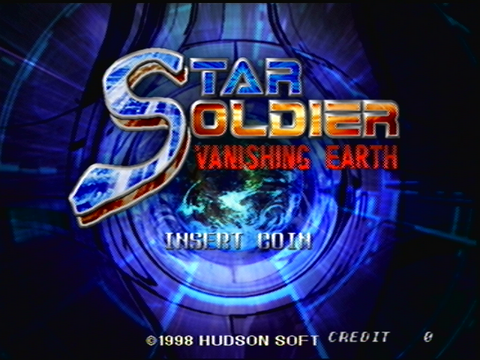
Aleck 64
The Aleck 64 by Seta was an arcade system based on the Nintendo 64 hardware. Some games featured on it were unique to that system, others also received a retail port to the N64. The Assembler forum user Zoinkity created patches to make these Aleck 64 games work on a stock N64, using an Everdrive 64 or other flash cart. We have a separate article which goes into greater detail on the Aleck 64 conversion patches that are available. You can find that article using this link.
NES Games
As I've mentioned a few times throughout this article, the Everdrive 64 can play some NES games. The Everdrive 64 makes use of an old emulator called Neon64. Neon64 was created by Halley's Comet Software and worked on by them up until 2004. Currently it supports a lot of the basic mappers that NES games use. If you feel like breaking out some Contra or Super Mario Bros 3, then this emulator gets the job done. Games that are known for having issues with emulators and clones systems like Castlevania 3 are not going to work.
If you have Everdrive 64 OS 2.00 or onwards, then the Neon64 emulator is already on your Everdrive. It's Version 1.2A. A fan made update known as 1.2B exists which offers additional support with PAL games. If you want the update, then all you have to do is download, extract, and put this file your ED64 folder. If you start an NES game and the screen appears to be wonky then pressing C-Up should fix it.
NES ROMs can be placed with the rest of your N64 games, or you can give them their own folder. When downloading NES ROMs make sure the ones you're downloading have
the extension .NES.
Neon64 does support saving, but it's a little weird. You should dedicate one N64 memory card specifically to Neon64. Format this memory card so that there are no
N64 saves on it. When you're playing an NES game, get to a point where you can save in-game and save there. Then Press the L-Button and the R-Button. This will bring
up Neon64's menu. Go down to Save SRAM. If it's your first time saving then Neon64 will want to format your memory card specifically for itself. When you've done that,
you'll need to pick a name for the game that you're playing. Name it, and once everything is all done, your game will be saved. If you're using an Everdrive 64 Version 3.0 then you can just turn the console off, but if you're using a 2.0 then you must hit the reset button first, and can then turn the system off once you've reached the Everdrive menu.
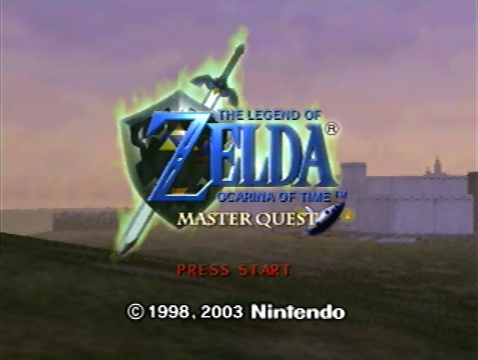
Legend of Zelda: Master Quest
This game gets its own paragraph. (It didn't fit anywhere else anyway.) In 2003 Nintendo released a game for the Gamecube called The Legend of Zelda: Ocarina of
Time Master Quest. This disc essentially had 2 Nintendo 64 games on it, which it emulated. The 2 Nintendo 64 games on this disc were the Ocarina of Time, and the new
Ocarina of Time: Master Quest. This Master Quest is the same game as Ocarina of Time, only with completely remixed and much harder dungeons. Dedicated Zelda fans were
able to rip these ROMs from this Gamecube disc. The end result is The Legend of Zelda: Master Quest being fully playable on the Everdrive 64.
Save Type Changes
Changing the save type is not something you're going to have to do very often, but there are a few games that do require it. Currently the majority of games that need their save type changed are Japanese, with a few Prototype games as well. All NTSC-U releases, and all PAL games minus one, have it correct. There are two methods to go about changing a save type. There's the quick and temporary method which is good for one time use or experimentation, or the permanent method which is for games that are confirmed to be incorrect.
Here is the temporary method:
1) In your Everdrive 64 game menu, highlight the game with the wrong save type and press A to bring up File Menu.
2) Go down to Select Only and press A.
3) Press the Z-Button to bring up the Main Menu and Press the A-Button on Options.
4) Now press the A-Button until the correct method is shown.
5) press the B-Button twice to escape those menus and then hit the Start-Button to begin your game with the now correct save type.
If this is the only game you play, then the Everdrive will remember this change. The next time you start your Everdrive you can press the Start-Button to automatically begin the last game you played with the save type that you picked. If you play a different game, then you will need to repeat these steps again for the game with the incorrect save type.
Now the permanent and better method of doing this is by modifying a file in the ED64 folder. When you open up the ED64 folder, you're going to find a text file called "save_db.txt". Here is what is contained in the file:
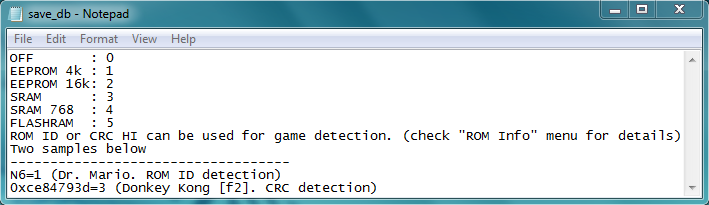
As you can see Krikzz wrote this to be very simple. Each save method has been assigned a number from 0 to 5. You simply put the games ROM ID or CRC HI followed by an equals sign, and then the save methods number. When the Everdrive 64 boots, it will check this file to see if you've specified a different way of saving and use it instead. Any text in brackets that follows is only there for your own reference and is completely optional. Both the ROM ID and CRC HI can be found on the exact same page. Just open up the File Menu on the game and then go down to ROM Info. The ROM ID will be at the top and the CRC HI will be the second from the bottom.
Using the ROM ID is probably going to be your preferred method because it's the shortest. You just write the two characters of the ROM ID, followed by an equals sign, and then the number you picked for the saving method. It's a grand total of just 4 characters. An example would be "PM=1" which is for Premier Manager 64, the only PAL game that needs to be changed. By writing that, the game will be changed to its proper EEP4K.
All retail Nintendo 64 games will have a ROM ID, but some Prototype and Homebrew games might not. That's why the second method with CRC HI exists. It's a little bit longer with a total 12 characters this time. You want to type "0x" followed by the CRC HI, then an equals sign, and finally the save type you picked. For example the Starcraft 64 Prototype has no ROM ID. Typing "0xBC9B2CC3=5" will change it to its proper FLASH saving.
If any of this seemed like too much work then don't worry I have an already finished notepad file prepared for you. I went over all currently known games with incorrect save types and changed them to the correct one. Notes have been left as well. Just download this, and overwrite your existing "save_db.txt" file. For a full list of save types for all NTSC-U and PAL releases please refer to this page.
Questions & Answers
This is the misc section of this Everdrive page. I cover all commonly asked questions here. If you have any questions please feel free to contact me. I can answer them and I might add it here as well.
When ordering my Everdrive 64 it asks me what CIC and what shell I should pick. Which should I choose?
These choices have to do with getting the Everdrive 64 to work in your region. If you live in an NTSC country then you'll want CIC-6102. Some NTSC countries are
Canada, USA, Japan, and Brazil. PAL users will want CIC-7101. Some examples of PAL countries are the UK, France, Germany, and Australia. As for the shell type, you
want the type that matches what your other Nintendo 64 carts look like. Grab one of your Nintendo 64 carts, look at the bottom, and refer to this image.
In more recent time, the UltraCIC has come onto the scene and is now standard on Everdrive 64 cartridges sold new. If it has an UltraCIC II or III, you're good to go.
What is the purpose of the USB port on the Everdrive 64? Is it necessary?
The USB port on the Everdrive 64 is purely intended for development purposes. It's not necessary for anything else and you don't add games with it.
What's the deal with Everdrive Version 1.0?
It's an older and now discontinued Everdrive 64. The reason why is that Everdrive 64 Version 2.0 was just such a huge step forward that 1.0 was holding it back. If you're buying an Everdrive from Krikzz or from any of the other online stores, then you will see the 2.5 or the 3.0 for sale. Version 1.0 Everdrives haven't been sold on these websites for years now so the only odd chance you'll see the 1.0 for sale would be if a used one was listed on eBay or in a forum marketplace. The latest OS that the Version 1.0 can run is OS 1.29.
Can I use a cartridge shell from an Everdrive 2.0 for a 3.0 board or vice versa?
No you can't as the SD card placement changed between versions. The 3.0 has an SD card that's centered while it's a bit to the left on a 2.0.
Does the Everdrive 64 require the Expansion Pak?
The Everdrive 64 works without the Expansion Pak, but you'll still need it to play ROMs of Zelda Majora's Mask, Donkey Kong 64, Perfect Dark, as well as access any
Expansion Pak features in other games. Really if you don't have an Expansion Pak by now just get one. You're missing out on some great titles.
What is the alternative Everdrive 64 Menu?
The alternative Everdrive 64 menu is an unofficial fan-made OS that you can use instead of the official 2.09. It's created by Saturnu and can be downloaded from
the Everdrive forums. The menu was discontinued by Saturnu and picked right back up by Parasyte. The current version of the alt OS actually has better Gameshark support then the official one.
Can I use DexDrive saves with the Everdrive 64?
Sort of. As is, DexDrive saves and Everdrive saves are not compatible with each other. DexDrive saves can be converted with a hex editor, but it's a bit
complicated for a beginner. Your Everdrive could be considered a modern day DexDrive as you can share your Everdrive saves with other Everdrive users. Just make sure
the save name matches your ROM name.
How long does the Everdrive 64 take to load ROMs?
The largest Nintendo 64 games are 512 Megabits (64 MB). I clocked the time it took for the Everdrive 64 to load a game of this size and it took nearly 4 seconds.
That's really fast! Most Nintendo 64 games are much smaller and they will of course load even faster than this.
Why isn't there a Banjo-Tooie PAL Crack? Will one ever come out?
The original person who made the NTSC-U crack for Banjo-Tooie never bothered to make one for the PAL version. It's a bit strange because he had no problem before
making both NTSC-U and PAL cracks for DK64 and JFG. Due to BT's extremely complicated copy protection, we definitely won't see a PAL BT patch from anyone anytime soon.
It's really unfortunate that it had to be BT as a PAL cart-only copy will run you over $60.
Since Donkey Kong 64 and Jet Force Gemini need patches to work, do their NFR counterparts also need patches?
All Not For Resale ROMs work just fine without any patching necessary.
I bought an Everdrive 64 recently, do I need to patch Donkey Kong 64 / Banjo-Tooie / Jet Force Gemini before playing them?
Everdrive 64 cartridges made since 2015 should be equipped with an UltraCIC chip. This removes the need to add anti-piracy cracks to retail games.
I'm having trouble getting NTSC games to work on my PAL Everdrive 64 and PAL TV. Any suggestions?
Although the Everdrive does advertise that it can play games from any region, it's still a pain to do sometimes. I suggest trying a different TV. There's also an
old ROM Patching tool you could try called S-PALadin. S-PALadin is specifically made for patching ROMs
to work in other regions. Your results will vary from game to game though.
Why did you say Ocarina of Time hacks don't work? I played one that did work.
Some might load, but they aren't going to play all the way through. These hacks were made for the PC to be played on an emulator. There's going to be a point
somewhere sooner or later in-game where you'll find a spot that does nothing but crash the game on console.
What is the ED64 Plus? Is that a newer version of the Everdrive?
DO NOT BUY IT! The ED64 Plus is a rip off of the Everdrive 64 that quite literally stole the design of it. It runs an old version of the Everdrive OS that cannot be upgraded to version 2.09 or newer and it's made with very cheap components. I've already heard reports of people who bought this device saying that the one they got was dead on arrival. The price difference is not much different so please get yourself the real deal and don't support the people who make these crappy clones.
Update:This answer dates all the way back to 2014 when the ED64 Plus was still of dubious quality. In the years since then (as of 2021), the ED64 Plus has seen a lot of build quality improvements and new models even sport an Ultra CIC chip. See our full review of the ED64 Plus using this link.
Resources
That just about concludes everything! Thank you very much for reading this far, and I wish you many years of N64 enjoyment with your Everdrive!
Written by Kevin Ames
February 4 2014
Last updated: February 24 2021
|