
Libgbpak is a tool for the Everdrive 64 that was designed by Everdrive enthusiast Saturnu. This program works with the Everdrive 64, Transfer Pak, as well as any Gameboy to Gameboy Color games that you have. It offers some incredibly useful features as you are about to see.
The first use of this program is the ability to dump and back-up your own Gameboy games. This is useful as it's a cheap way of being able to dump your games and it doesn't require owning an obsolete computer. This works with all Gameboy, Gameboy Dual, and Gameboy Color games. That includes prototype and bootleg games as well. These ROMs can then be played on a Gameboy Emulator or even better on your Gameboy Everdrive.
The second and even more useful function of this program is the ability to copy and write your Gameboy SRAM save files. You can back-up all those save files you poured hundreds of hours into on your computer to keep them safe. Once on your computer you can add cheats to them, use them in an emulator, or just keep them backed-up forever. They can also be moved to a Gameboy Everdrive and you can resume your game there. Your save files can be written right back to your original games when needed. This is especially useful if you want to replace the save batteries in your original Gameboy games but don't want to lose your game progress.
The latest version of Libgbpak is Version 03 Beta. We'll keep this page updated to make sure the latest one is always here. You can download this program on the Everdrive forums or here on this website.
DOWNLOAD gb64_v03_beta.zip
Once you have the program downloaded, unzip it using WinZip or a similar program. Open this newly unzipped folder and you'll find a folder called GB64 inside. Drag and drop this folder into the root of your Everdrive 64's SD Card. When that's done you can take your SD Card out of your computer and put it back in your Everdrive 64.
Connect your Transfer Pak to your N64 controller and put a Gameboy game inside it. If you're using any N64 controller extension cables then you need to unplug them as the Transfer Pak doesn't work with them. When you start your Everdrive 64 you'll see a new folder called GB64. Currently the ROM dumping tool called GB64.Z64 and a folder called Data will be the only files inside. That won't last long though as all your ROM dumps and Save Files will be stored in this same folder. The dumping tool is started just like a normal N64 game, just go to GB64.Z64 and hit Select and Start.
The main menu of the program looks like this:
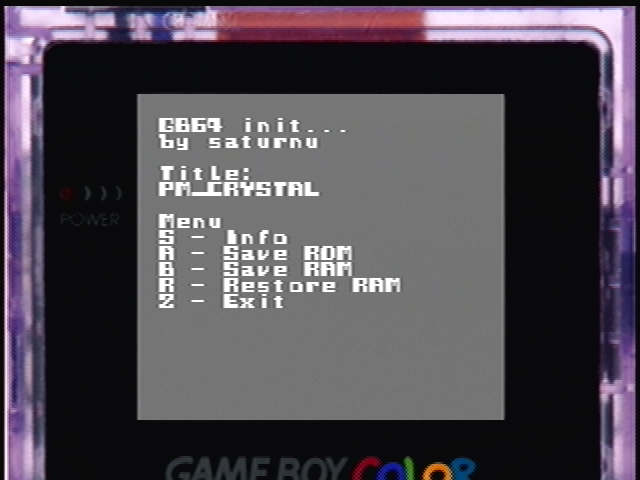
I'll tell you how everything here works.
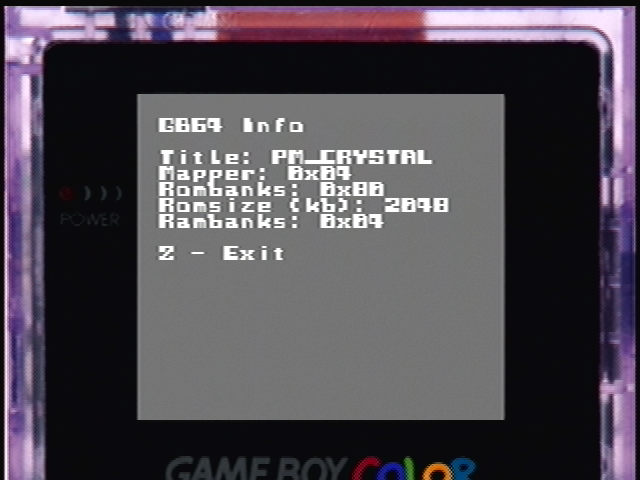
Pressing the Start Button will bring up Info about the game currently connected. This program gets the title of each game from the ROM Header so your game titles may seem a bit funny but it still should be easy to figure out which games they are. Hitting the Z Button here will take you back to the Everdrive 64 Menu.
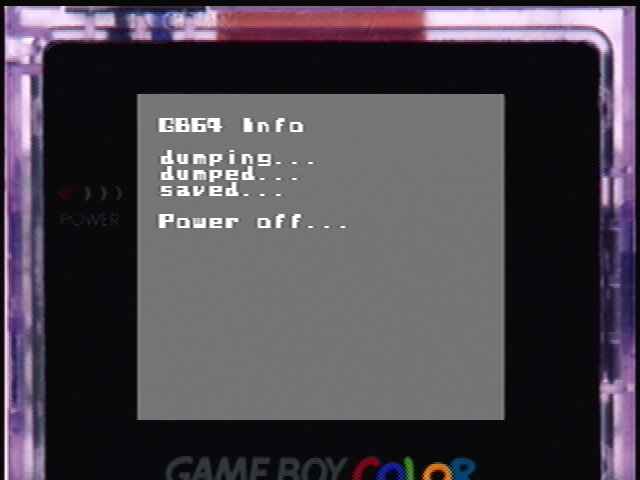
Hitting the A Button will make the program start dumping your game. Gameboy and Gameboy Color ROM sizes can vary from 64 KB all the way up to 4 MB. This program takes about 1 minute and 17 seconds for every 1 MB so depending on the ROM Size of your game you could be waiting for several minutes. All Gameboy ROMs will be saved as .gb. Your console can be turned off when the program completely finishes and says Power off.
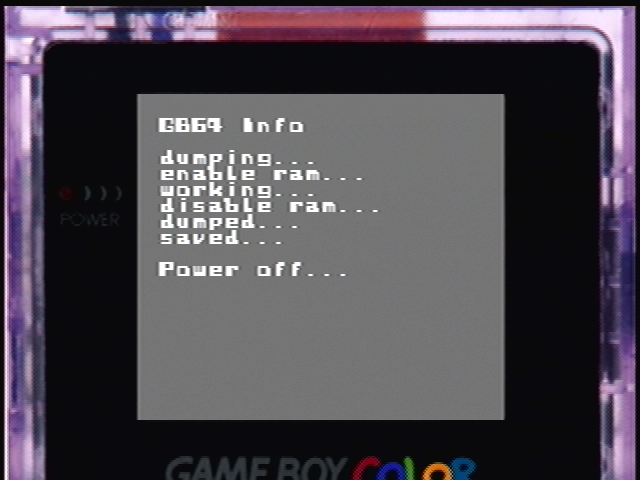
Pressing the B Button makes the device dump the SRAM save file from the game currently connected. If the game you had in the Transfer Pak doesn't have a save feature or its save is already dumped then you won't be able to choose this option. SRAM save files are saved as a .srm and are only a few kilobytes large. It takes just a few seconds to dump them. Once again, wait till the Everdrive finishes before powering off the device.
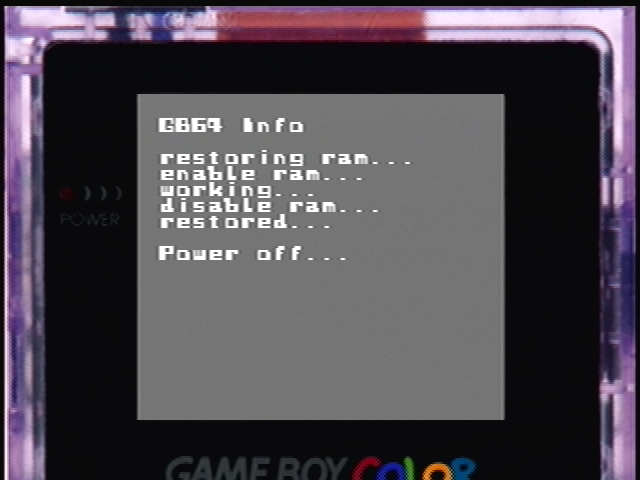
Lastly the R Button is used to write Save Files back to your cartridge. Your save file must be the exact same name as the ROM header saved as a .srm otherwise it won't work. If the game doesn't make use of a save feature or your save file wasn't titled properly then this option will appear as Off.
And lastly hitting the Z button will exit the program and take you back to the Everdrive 64 menu.
That pretty well covers everything about Libgbpak. This program opens the doors to a lot of neat possibilities for Gameboy titles; I only wish it was this easy to dump N64 games! If you're having any problems with the program or want to give thanks to the creator then feel free to post about it on the Everdrive forums. Once again this program was created by Saturnu and not me. I just wrote this user guide.
Written by Kevin Ames
November 7 2014
|