|
This is a simple tutorial on how to get Jet Force Gemini to work on your Everdrive 64. As you may know, it's one of the few N64 games to have issues working with copiers and flash carts. Rareware was tricky when they made Jet Force Gemini because if the game detects that you aren't running the correct CIC, then it does things that essentially make the game not fun and pretty much unplayable. Some of the things it does include disabling your jumping, disabling you from firing your weapon, and making you move slow.
Thankfully the dedicated N64 copying community of the past made a fix for these issues. All you have to do is apply 1 patch file to a working Jet Force Gemini rom, and then you can play the game just like normal. If you happen to be running anything older than the Everdrive's OS revision 1.29, then please upgrade to 1.29 or something newer. Otherwise, let us begin.
Step 1: Download this file
DOWNLOAD (2.2 MB)
We will be providing just about everything you need for this tutorial. Just click the above download and extract the folder once done. Inside that folder are a few important things. One is WinAps Version 1.1, the program we will be using for this tutorial. There are also two different APS files. These are patches for Jet Force Gemini and they are region specific. NTSC users will use DX-JFGC.APS and PAL users will use DX-JFGCP.APS.
Step 2: Grab a working Jet Force Gemini ROM
This is the only thing you need that I didn't provide in the above folder. You'll of course want a ROM that's working and the correct region. NTSC users can try searching for Jet Force Gemini (U) [!] and PAL users try Jet Force Gemini (E) (M4) [!].
Step 3: Put everything together.
Once you've grabbed everything from steps 1 and 2, you are ready. Go into the folder and run WinAps. After you see the programs start screen, you'll get something that looks like this:
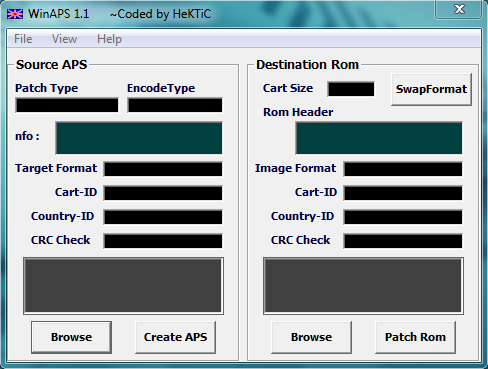
As you can see, the left side is for patches and the right side for the roms.
On the APS side, click Browse. Then select the name of the folder where the patch is in. You're simply selecting the folder it's in; the actual patch won't appear there. Once you've specified the folder it's in, the gray box right above Browse will list all the APS patches that were in that folder. Select the correct Jet Force Gemini patch for your region.
Now we want to do the same with the ROM side. Hit Browse, find the folder the ROM is in and select it. Then in the above grey box the ROM will appear which you will have to click. If the rom didn't appear, then the Jet Force Gemini rom that you grabbed didn't have the .z64 or .v64 file extension.
When you've done all of the above, the program should be nicely filled out like this:
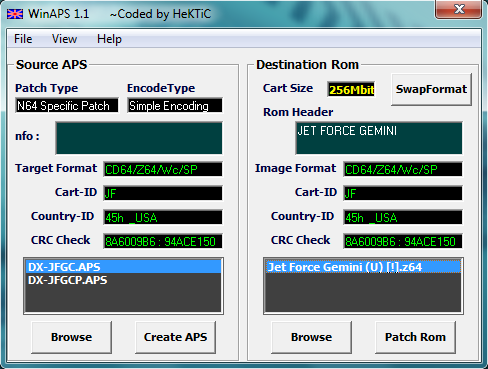
Now click Patch Rom located in the bottom right. When WinAps is done, your Jet Force Gemini ROM will be updated with the patch. Go to the location where the rom was and you'll find it updated as well as with a .Bak file. That's just a backup file; you can go ahead and toss that in the recycle bin. Now add the ROM to your SD card and enjoy Jet Force Gemini!
Just in case you were wondering, the Jet Force Gemini Not For Resale cart does not have any protection on it. You can play that ROM without having to apply any patches to it.
Written by Kevin Ames
December 30 2013
|